Win10 SSMS
Resources
Guide Used: https://youtu.be/6c-6xBkD2J4
Instructions
- Download Windows 10 iso (64bit)
- Download the Latest virtio-win iso
- upload the iso's to Proxmox
- Create new VM in Proxmox
- General
- Give it a name
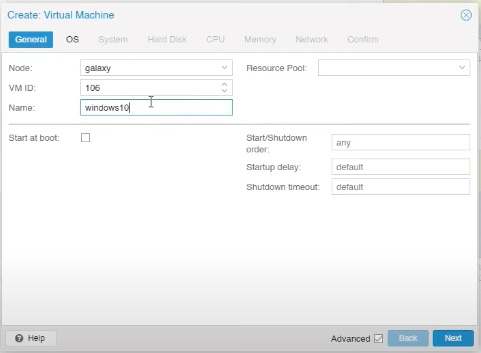
- OS
- Select windows iso
- guest type to windows
- version 10
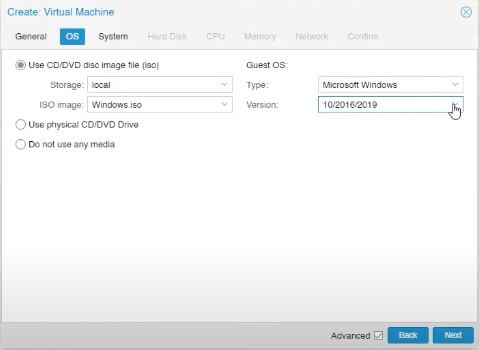
- System
- Turn on QEMU Agent
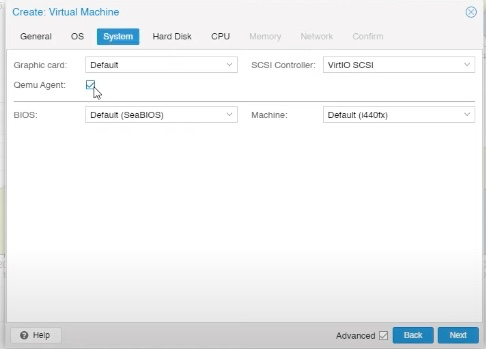
- Hard Disk
- Bus/Device --> SCSI
- Storage --> your choice
- Disk Size --> 60GB?
- !!Cache --> Write back!!
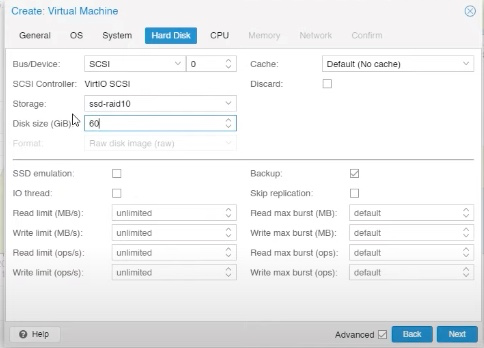
- CPU
- Cores --> 24?
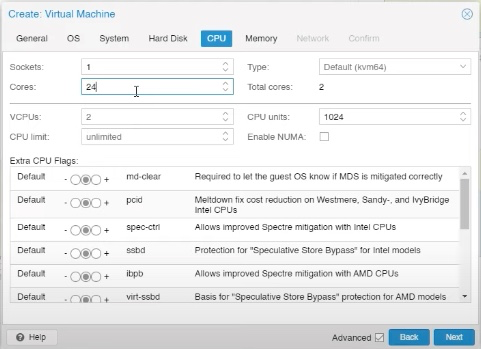
- Memory
- Ballooning (use minimum 1GB max 8GB)
- Memory (MiB) --> 8192
- Minimum memory (MiB) --> 1024
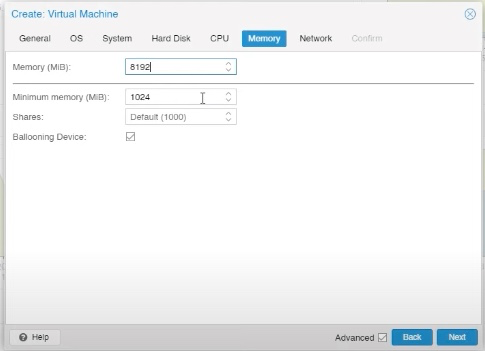
- Network
- Model --> VirtIO (paravirtualized)
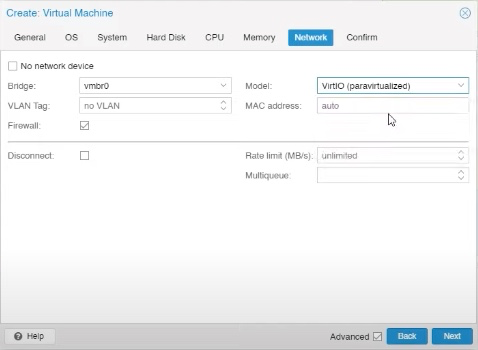
- Confirm
- Click Finish but do not start VM yet you need to configure 1 more thing
- VirtIO Virtual Disk
- We need to install the virtIO drivers to this VM
- therefore need to give the VM a disk drive to load the virtual disk into
- Select the VM in the proxmox panel
- Select the
Hardwaresub menu - Click
Add > CD/DVD Drive 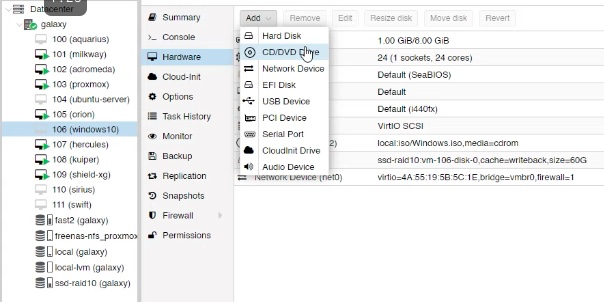
- Bus/Device --> IDE and 1
- Storage --> your choice
- Select the VirtIO iso file
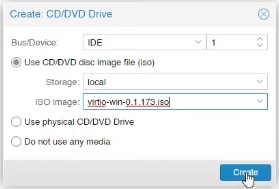
- General
- Click on the
VM > Console - Right click
VM > Start - follow allow with the normal installation of windows
- can continue on without product key for reduced functionality mode
- If you want to RDP onto the machine it needs to be a windows 10 Pro version
- Select Custom install
- No hard drives found to install windows onto, need to load drivers from virtio
- Click
Load Driver 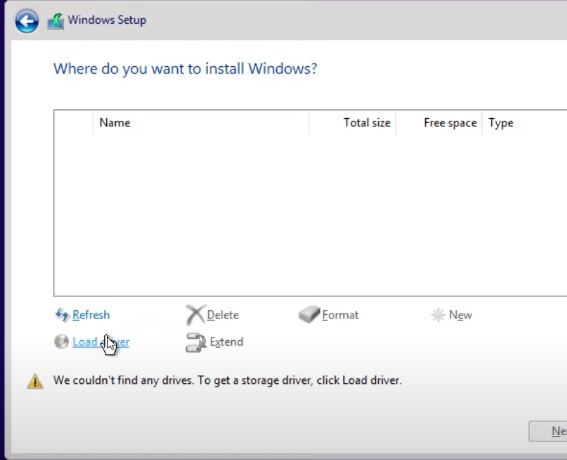
- click
Browse 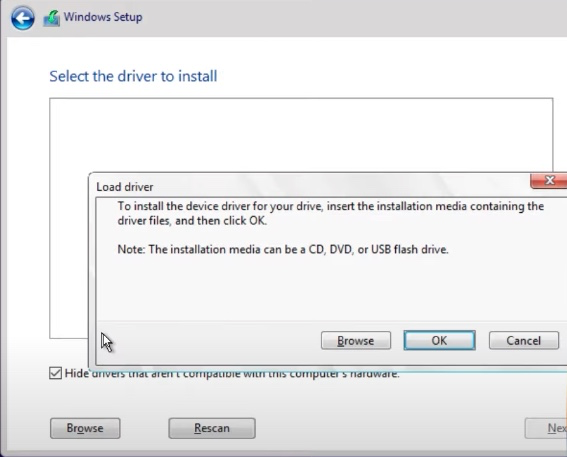
- Go to virtio disk and expand
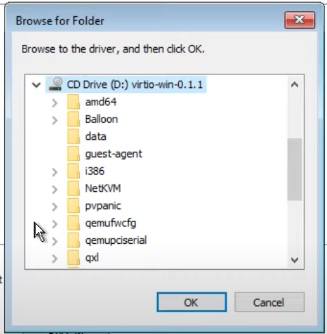
- First install vioscsi
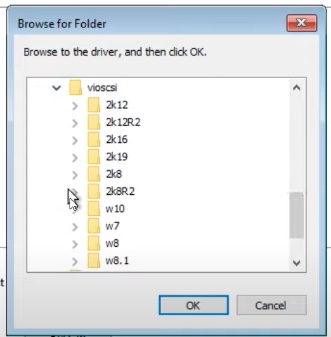
vioscsi > w10 > amd64 > OK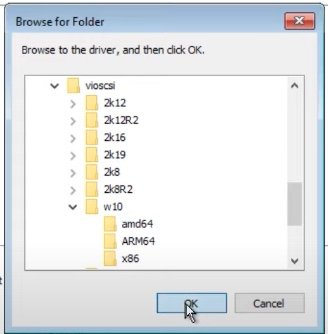
- Click
Next - Now we can see the hard drive
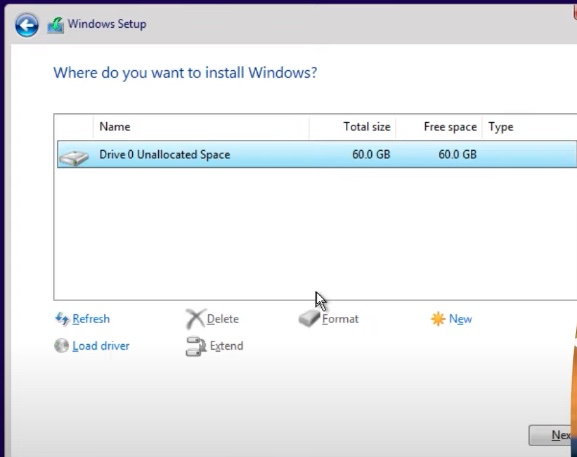
- Click
Load Driver 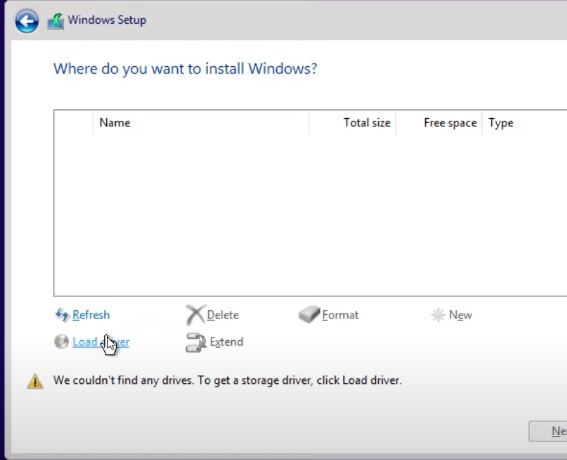
- click
Browse - Go to virtio disk and expand
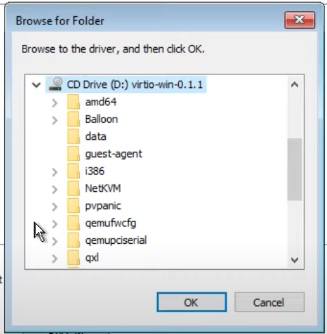
NetKVM > w10 > amd64- downloads network adapter drivers so we can get upgrades while installing
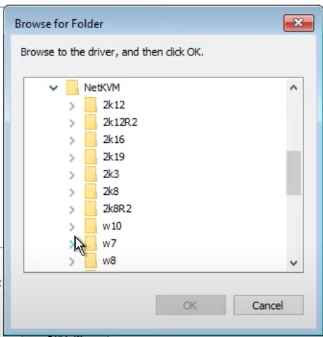
- Click
Next - Click
Load Driver 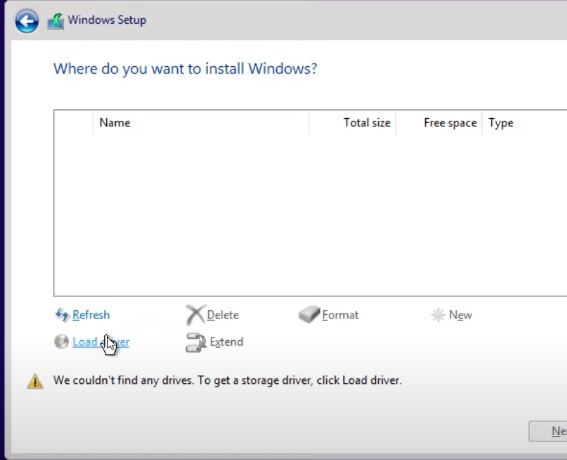
- click
Browse - Go to virtio disk and expand
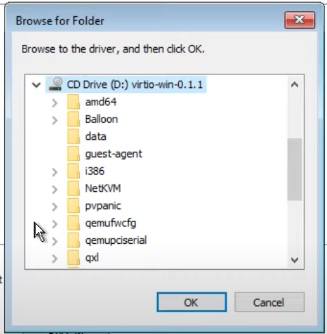
Balloon > w10 > amd64
- Click
Next
- Now ready to continue with windows installation
- Click
Next - choose location
- keyboard layout
- personal use
- offline account
- name the pc
- password
- security questions
- choose privacy settings (uncheck everything)
- windows is running
- go to
Device Manager - Double click missing driver under
Other Devices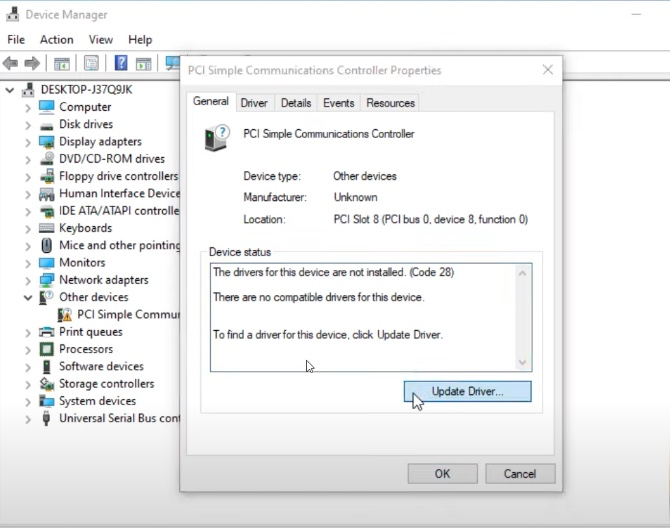
- Click
Update Driver... - Browse my computer for driver software
- Browse to the virtio disk and select it
- Click
OK - When prompted click
Installto install the driver
- Need to install the Guest Agent
- Go to
This PC - Enter the
virtio disk > guest-agent - Execute
qemu-ga-x86_64 - Click
Yesto install - reboot
- Go to
- Click on
VM > SummarySee that guest agent isn't running because windows hasn't booted yet - Enter the Console
- Boot the VM
- once booted check on the guest-agent has an IP
- Install Ssms
- Done!
- BONUS
- For faster performance can activate Remote Desktop and just RDP onto the VM for near native performance
- On mac use this app
- Username from the VM (Microsoft account email)
- Pass for that Microsoft account
- Destination is IP of the VM
- Gateway ignoring internal traffic is the gateway IP for the VLAN the VM's are on
Backlinks